Things to Install and Get
Hamachi (Unmanaged Version)
PPSSPP Emulator
Peace Walker ROM (I will not give out the ROM, so you'll need to get it yourself through legal means)
Quick Notes:
Just in case, make sure every player has the same PPSSPP version. This tutorial is using version 1.0.1 64-bit on Windows.
Also make sure everyone has the same ROM. This tutorial has been tested with the Peace Walker ROM ULUS10509, which is the USA version.
I recommend using an online voice chat program such as Discord or Teamspeak for this. It helps with the install and for the game.
Step 1 (Hamachi)
Open Hamachi. You should be seeing a small white box with some options at the top in black, and a power button near the left part of the screen.
The host will have to press Network > Create a new network, then choose a Network ID and Password. Don't forget the password, of course!

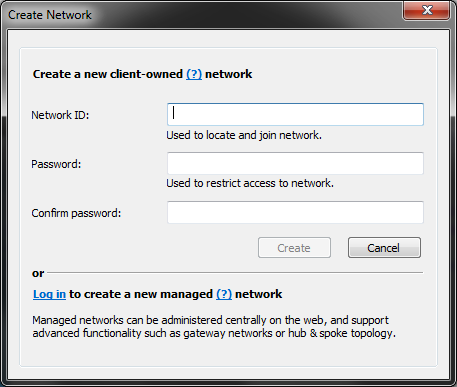
The participants will have to press Network > Join an existing network, then input the same Network ID and password that the host made.
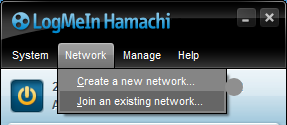
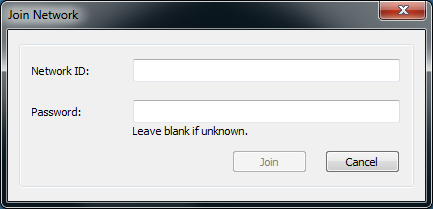
If you now see the network on Hamachi's window with names indicating computers connected, you should be good to go!
Remember to leave Hamachi open when you want to play with friends.
Step 2 (PPSSPP > Control Mapping)
Open PPSSPP. Before we go any further with networking we'll need to set your control scheme!
So go to the top of the window, press Game Settings > Control Mapping and bind the keys you wish to use.
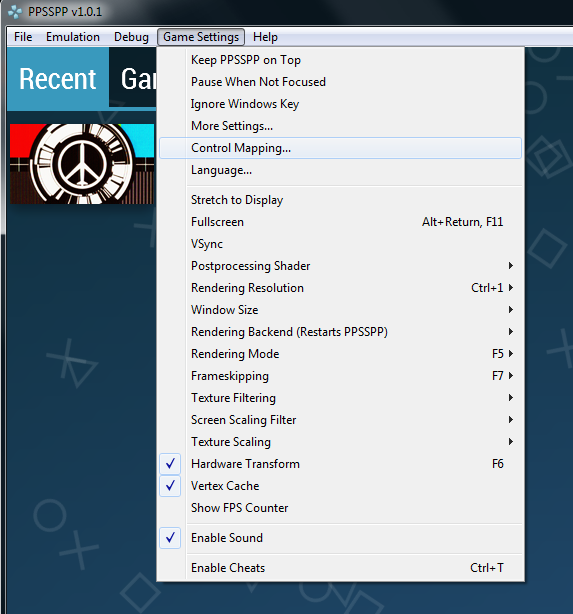
After you bind the main buttons for the PSP you may some other binds such as Analog Limiter and Rapid fire.
UNBIND ALL OF THEM BY PRESSING THE "X" NEXT TO THE KEYS THEY ARE BOUND TO! Most of these options can cause bad desyncs in-game and you may hit them on accident!
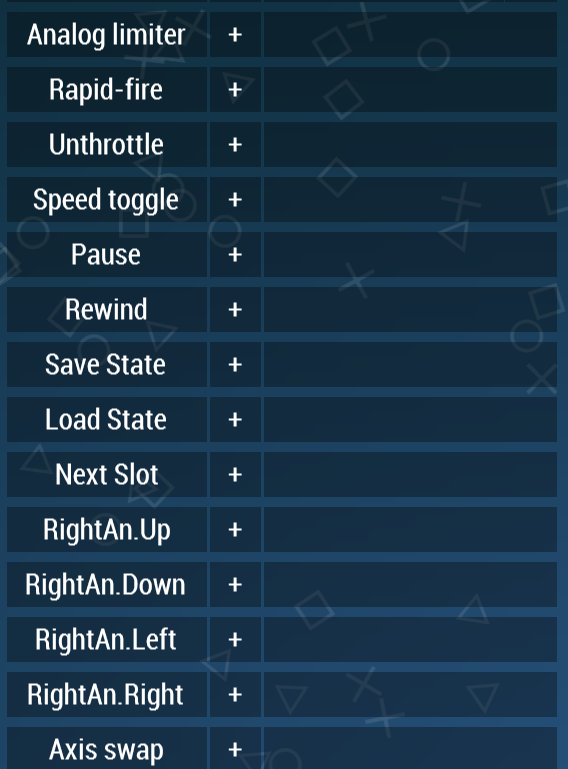
Quick Notes:
Pressing the + button next to the PSP button will allow you to bind multiple keys for that specific button.
In Peace Walker's case, it's very useful to bind the face buttons to a 2nd analog stick as well to use it for camera control.
Step 3 (PPSSPP > Networking)
After you set up all of your keys and removed the unsafe ones, press Game Settings > More Settings, and then hit the Networking tab.
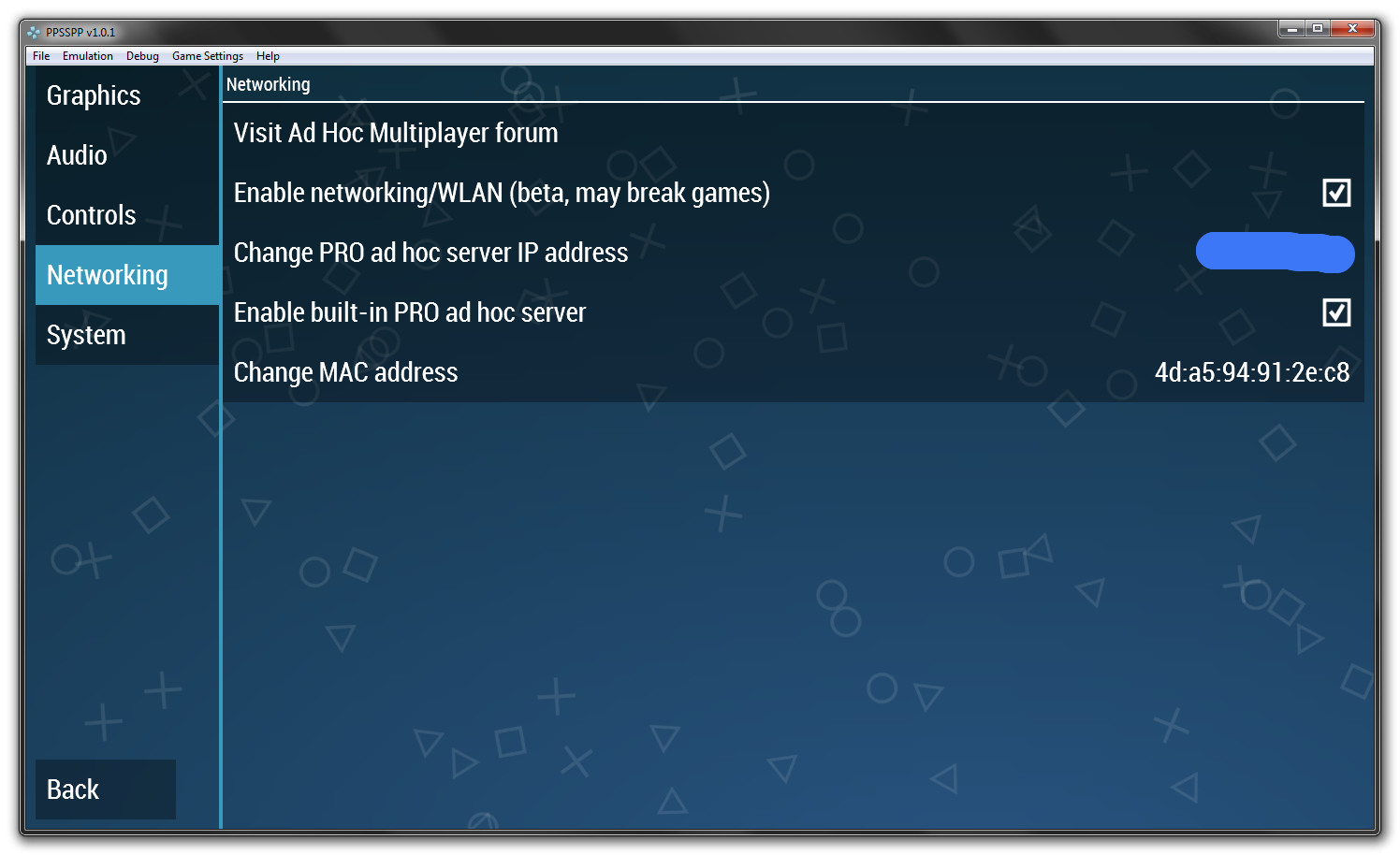
Turn on the "Enable Networking/WLAN" option.
You'll need to change the PRO ad hoc server address to the Hamachi IPv4 of the host. For the host: Right-click on the numbers right next to the power button and
press Copy IPv4 address, and then send it to your participants to paste into PPSSPP.
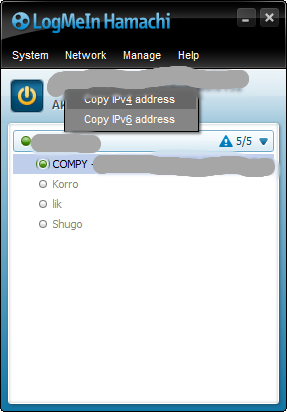
Alternatively, the participants can copy the host's IPv4 by right-clicking on the host's name in the network and pressing Copy address.
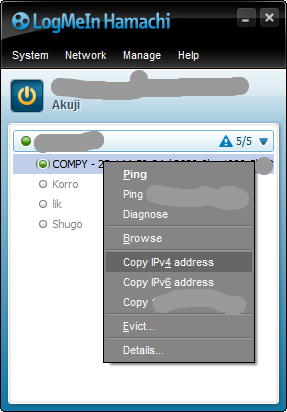
Turn on the "Enable built in PRO ad hoc server" option. Technically only the host needs this on, but I've seen some improvement in finding people during Co-ops if both people have the option on.
Now click on the "Change MAC address" option. This will randomize the addresses. Make sure everyone has a different address!
Step 4 (Peace Walker)
Everything up to this step should've set up everything for co-op! However this step is for people who have never used co-op in this game and don't know what to do.
The host must enter a mission, press Host, and then choose from a channel on which to host on. Just use No01 since it's the first option.
The participants will have to move their Mission Selector onto the Co-Op Search tab, hit search, and press the host's channel once the host starts hosting.
Once the mission shows up, simply join it and start playing when everybody is ready.
FAQs
My partner says that he joined but I don't see him!
If you are the host, simply ask him to leave and re-enter. If you're the participant, well, leave and re-enter.
Sometimes the game will be odd like that on the menu but once everybody successfully gets in-game then their usually isn't any problems.
Can I use this to use Recruit mode?
Sadly no, Recruit mode still isn't possible yet from what I've seen. Don't try either, because searching for recruits will softlock the game.
I have a question!
Check out the SaveMGO forums! They have places to ask questions whenever you need help.